In/Out Board
Edit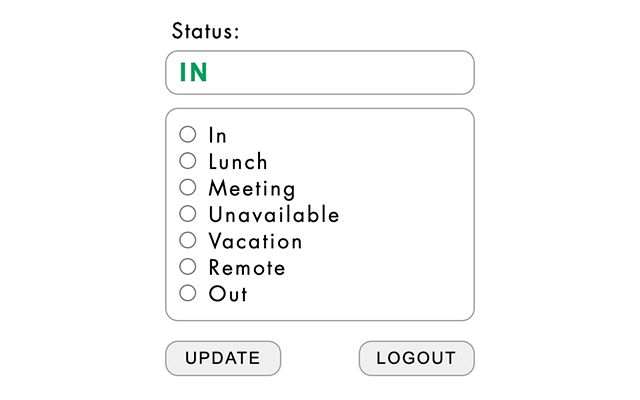
Kimmel employees are asked to update their status each day to note their availability. The options are:
- In
- Lunch
- Meeting
- Unavailable
- Remote
- Out
The easiest way to manage your status is by using the Kimmel Status Chrome Extension. Follow the steps below to install the extension and configure it with your personal token.
Step 1: Add the extension from the Chrome Web Store
- Visit the KML Status Board Extension page
- Click the "Add to Chrome" button on the extension page
- Click "Add extension" in the confirmation dialog that appears
Step 2: Pin the extension for easy access
- Click the extensions icon in your Chrome toolbar. It is shaped like a puzzle piece 🧩
- Find the KML Status Board extension and click the pin icon 📌
- The KML Status Board icon will now appear in your toolbar
Step 3: Generate a token for the extension
- Navigate to https://kimmel.in/directory
- Click on your name to access your profile page
- Scroll to the bottom of your profile page
- Click the "Generate New Token" link
- Your new token will briefly appear above your profile and will also be sent to your Kimmel email address
Step 4: Add your token to the extension
- Click the KML Status Board icon in your Chrome toolbar
- Paste the token you copied from your profile or email into the token field
- Submit the token to complete setup
Step 5: Using the Status Board
- Click the extension in Chrome to view your current status
- Update your status as needed
- You can log out and log back in as required (your status will be saved)
